Fix: PresentationFontCache.exe High CPU or MEMORY Usage
If your pc got really slow and you checked the Task Manager to see the process that might be using a lot of CPU, you might have seen the PresentationFontCache.exe process in that list. This process might be using 50% CPU or even 100% CPU (in some cases). The high CPU usage will keep your computer running at a slow speed which might disturb your work routine. Even if you end the process from the task manager, it will most probably come back either after a while or once you reboot the system. In some cases, the PresentationFontCache.exe might create problems in the startup and slow down your startup time significantly as well.
The PresentationFontCache.exe is associated with the .Net Framework. The main purpose of the Presentation Font Cache is to load the font glyphs in the memory so that all the WPF (Windows Presentation Foundation) applications can use these fonts. So, whenever you use a Windows Presentation Foundation application, the PresentationFontCache.exe is initiated so that the font’s information is available for the WPF app. Now, to answer why the Presentation Font Cache is using a lot of resources, it has something to do with the corrupt font in the cache. After some time, the font’s information in the memory might get corrupted or unresponsive. This sometimes leads Presentation Font Cache to misbehave and stuck in a restart loop. So, all of this starts using a lot of CPU which creates a lot of problems.
Luckily, there are a couple of solutions for this problem. Go through each of the methods given below and apply the one that is suitable for you.

Method 1: Delete Font*.dat file
Locating and deleting the Font*.dat file seems to work for the majority of users. Basically, a .dat file contains information referenced to an application(s). This file might have been corrupted and causing the issue. So, deleting this file and rebooting will usually resolve the issue for you.
Here are the steps for deleting this file
- Hold Windows key and press R
- Type C:\Windows\ServiceProfiles\LocalService\AppData\Local\ and press Enter
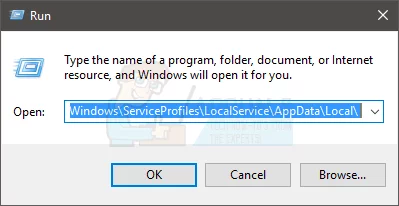
- Locate a file named Font*.dat (or FontCache 3.0.0.0.dat )
- Right click Font*.dat (or FontCache 3.0.0.0.dat ) and select Confirm any additional prompts
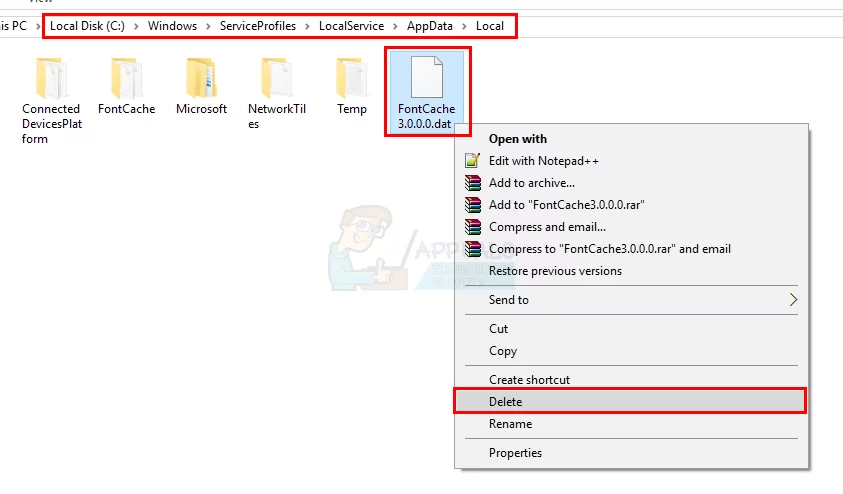
- Once done, reboot .
Note: If you can’t access the folder then do the following. Hold Windows key and press R . Type control panel and press Enter . Select Appearance and Personalization . Select File Explorer Options (or Folder Options). Click the View tab. Select the option Show hidden files, folders, and drives in Advanced Settings section. Click Apply then select Ok . Now perform the steps given above. If you still can’t access the location then you will have to navigate to this location manually.
Everything should be fine after the computer is restarted.
Note: If you can’t delete the file then stop the PresenetationFontCache.exe from the Task Manager. Press CTRL, SHIFT and Esc (CTRL + SHIFT + Esc) simultaneously. This will open up the Task Manager. Now, select the PresentationFontCache.exe from the list and click End Task. Now perform the steps given above.
Method 2: Stop Presentation Font Cache Service
As mentioned in the beginning, PresentationFontCache.exe is used with the Windows Presentation Foundation applications. It will most likely be initiated once a WPF application starts running. So, if you don’t use any WPF applications then disabling the Presentation Font Cache service will resolve the issue for you. If you aren’t sure, WPF applications are the ones created in Visual Studio for Windows Desktop. So, if you aren’t using any of these applications or you aren’t a developer then you should be fine after disabling the Presentation Font Cache service.
Here are the steps for disabling the Presentation Font Cache service
- Type services.msc and press Enter

- Locate a service named Windows Presentation Foundation Font Cache 3.0.0.0 and double click it
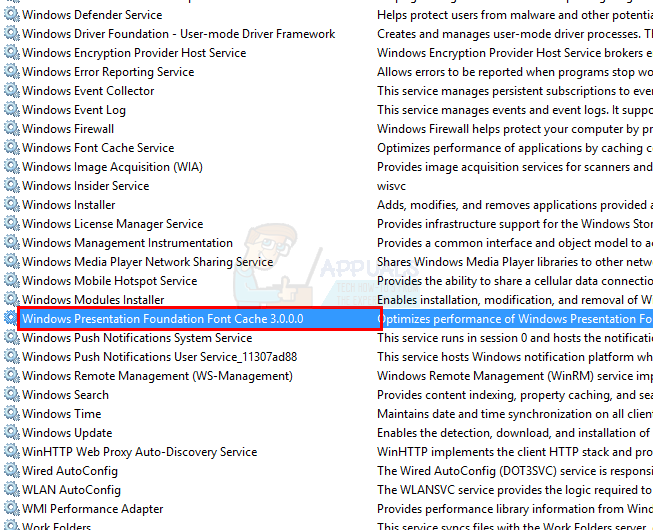
- Select Disabled from the drop down menu in Startup Type section
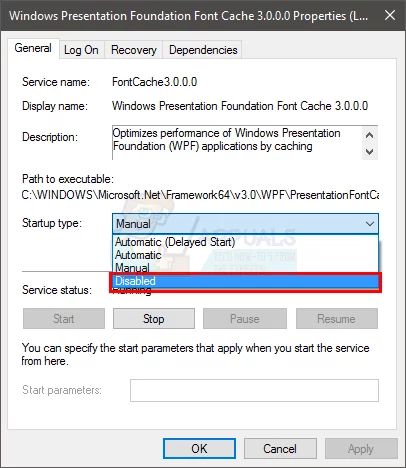
- Click Stop if the Service Status is Running
- Click Apply and select Ok

Once done, you should be good to go. The service shouldn’t start anymore and your CPU usage should go down.
Method 3: Repair .Net Framework
If the above two methods didn’t work then your last resort is to repair the .Net Framework. Since the Presentation Font Cache is associated with the .Net Framework, repairing and problems in the Framework will usually fix the issues with Presentation Font Cache as well.
- Type appwiz.cpl and press Enter

- Locate Microsoft .Net Framework 3.0 (you might have another version). Select this entry and click Change/Remove
- A new window should open. Select Repair and follow any additional on-screen instructions
- Repeat these steps for all the instances from the list (you might have multiple instances)
Once done, you should be good to go.
Kevin Arrows
- Network Engineer (LAN/WAN) |
Fix PresentationFontCache.exe High CPU and Memory usage on Windows 11/10
What is presentationfontcache.exe, fix presentationfontcache.exe high cpu and memory usage, 1] restart your computer, 2] delete font*.dat or fontcache 3.0.0.0.dat file, 3] stop windows presentation foundation font cache service, 4] repair microsoft .net framework, is presentationfontcache.exe a virus.

Windows Presentation Foundation Font Cache Process Explained
Written by: Stelian Pilici
Published on: June 29, 2023
When you open the Task Manager on your Windows computer, you may notice a process called “Windows Presentation Foundation Font Cache” running in the background. This process, also known as “PresentationFontCache.exe,” is a legitimate component of the Windows operating system. In this article, we will explore why this process is running, its purpose, and whether it is necessary for your system’s performance.

This Article Contains:
What is the Windows Presentation Foundation Font Cache Process?
The Windows Presentation Foundation (WPF) Font Cache process is responsible for caching fonts used by WPF applications on your computer. WPF is a graphical subsystem in Windows that provides a framework for creating visually stunning user interfaces. It uses fonts extensively to render text in applications.
When you launch a WPF application, the Font Cache process kicks in to improve the performance of font rendering. It preloads and caches the necessary font data, reducing the time it takes to render text on the screen. By caching the fonts, the process ensures that the fonts are readily available for any WPF application, resulting in smoother and faster text rendering.
Why is the Windows Presentation Foundation Font Cache Process Running?
The Font Cache process runs in the background to optimize the performance of WPF applications. It is a system-level process that starts automatically when you boot up your computer. The process remains active as long as there are WPF applications running or until you shut down your system.
WPF applications, such as Microsoft Office Suite, Adobe Creative Cloud, and various other software, rely on the Font Cache process to ensure efficient font rendering. By preloading and caching the fonts, the process eliminates the need for individual applications to load and render fonts every time they are launched. This results in improved performance and responsiveness of WPF applications.
Is the Windows Presentation Foundation Font Cache Process Necessary?
Yes, the Font Cache process is necessary for the optimal functioning of WPF applications. Without it, font rendering in WPF applications may become slower and less efficient. The process ensures that fonts are readily available, reducing the time it takes to render text on the screen.
However, it is worth noting that the Font Cache process consumes system resources, including CPU and memory. In some cases, it may cause high CPU usage or slow down your computer. If you notice any performance issues, it is recommended to monitor the process and take appropriate action if necessary.
Monitoring and Managing the Windows Presentation Foundation Font Cache Process
If you suspect that the Font Cache process is causing performance issues on your computer, you can monitor and manage it using the following steps:
- Open the Task Manager by pressing Ctrl + Shift + Esc or right-clicking on the taskbar and selecting “Task Manager.”
- Click on the “Processes” tab.
- Scroll down and locate the “PresentationFontCache.exe” process.
- Right-click on the process and select “End Task” to terminate it.
Terminating the Font Cache process will force it to restart the next time you launch a WPF application. This may temporarily alleviate any performance issues caused by the process.
If you frequently experience performance issues related to the Font Cache process, it is recommended to scan your computer for viruses or malware. Malicious software can sometimes disguise itself as legitimate processes, causing system slowdowns or other issues. You can use Malwarebytes Free to scan your system and remove any potential threats.
The Windows Presentation Foundation Font Cache process is an essential component of the Windows operating system. It optimizes the performance of WPF applications by preloading and caching fonts, resulting in faster and smoother text rendering. While the process may consume system resources, it is necessary for the optimal functioning of WPF applications.
If you experience any performance issues related to the Font Cache process, you can monitor and manage it using the Task Manager. Additionally, it is always a good practice to scan your computer for viruses or malware to ensure that the process is not being exploited by malicious software.
Understanding the role of the Windows Presentation Foundation Font Cache process can help you troubleshoot performance issues and ensure the smooth operation of your Windows computer.
Here are 10 basic security tips to help you avoid malware and protect your device:
Use a good antivirus and keep it up-to-date.

It's essential to use a good quality antivirus and keep it up-to-date to stay ahead of the latest cyber threats. We are huge fans of Malwarebytes Premium and use it on all of our devices, including Windows and Mac computers as well as our mobile devices. Malwarebytes sits beside your traditional antivirus, filling in any gaps in its defenses, and providing extra protection against sneakier security threats.
Keep software and operating systems up-to-date.

Keep your operating system and apps up to date. Whenever an update is released for your device, download and install it right away. These updates often include security fixes, vulnerability patches, and other necessary maintenance.
Be careful when installing programs and apps.

Pay close attention to installation screens and license agreements when installing software. Custom or advanced installation options will often disclose any third-party software that is also being installed. Take great care in every stage of the process and make sure you know what it is you're agreeing to before you click "Next."
Install an ad blocker.

Use a browser-based content blocker, like AdGuard . Content blockers help stop malicious ads, Trojans, phishing, and other undesirable content that an antivirus product alone may not stop.
Be careful what you download.

A top goal of cybercriminals is to trick you into downloading malware—programs or apps that carry malware or try to steal information. This malware can be disguised as an app: anything from a popular game to something that checks traffic or the weather.
Be alert for people trying to trick you.

Whether it's your email, phone, messenger, or other applications, always be alert and on guard for someone trying to trick you into clicking on links or replying to messages. Remember that it's easy to spoof phone numbers, so a familiar name or number doesn't make messages more trustworthy.
Back up your data.

Back up your data frequently and check that your backup data can be restored. You can do this manually on an external HDD/USB stick, or automatically using backup software. This is also the best way to counter ransomware. Never connect the backup drive to a computer if you suspect that the computer is infected with malware.
Choose strong passwords.

Use strong and unique passwords for each of your accounts. Avoid using personal information or easily guessable words in your passwords. Enable two-factor authentication (2FA) on your accounts whenever possible.
Be careful where you click.

Be cautious when clicking on links or downloading attachments from unknown sources. These could potentially contain malware or phishing scams.
Don't use pirated software.

Avoid using Peer-to-Peer (P2P) file-sharing programs, keygens, cracks, and other pirated software that can often compromise your data, privacy, or both.
To avoid potential dangers on the internet, it's important to follow these 10 basic safety rules. By doing so, you can protect yourself from many of the unpleasant surprises that can arise when using the web.
Meet Stelian Pilici
Windows Push Notifications System Service Process Explained
Windows driver foundation process explained.

- Disk & Data Manager
- Partition Wizard
- Power Data Recovery
- ShadowMaker
- Media Toolkit
- uTube Downloader
- Video Converter
- Download Partition Wizard Free Edition: Download Pro Edition: Try Demo Server Edition: Try Demo
- Partition Magic
Top 3 Solutions to PresentationFontCache.exe High CPU Usage
What is PresentationFontCache.exe? Why does it take so much resources? To figure out the answer, you can read this post provided by MiniTool Partition Wizard where 3 solutions to PresentationFontCache.exe high CPU usage are listed.
About PresentationFontCache.exe and Its High CPU Usage
What is PresentationFontCache.exe? Actually, it is a software associated with the .NET Framework . The software is responsible for loading the font glyphs in the memory , which enables the Windows Presentation Foundation (WPF) applications to use theses fonts. Therefore, when you run a WPF app, the PresentationFontCache.exe will be started in order to offer font’s information for the app.
However, sometimes users may find that the PresentationFontCache.exe process is using a lot of CPU resources (up to 50% or even 100% in some cases). It slows down the computer . Although they end the process in Task Manager , it could appear again after a while or when you restart the PC. PresentationFontCache.exe high CPU might also slow down the startup.
The problem has something to do with the corrupted font in the cache. After being used for some time, the font’s information may be corrupted or unresponsive, which leads to PresentationFontCache.exe stuck in a restart loop and takes too much resources.
Don’t worry. The problem can be fixed easily. If you’re bothered by the same problem, you can try the following solutions to solve it by yourself.
Solution 1: Delete FontCache.dat
When you encounter PresentationFontCache.exe high CPU usage, it is possible that the .dat file which includes information referenced to an application is corrupted. You can try deleting the file and restarting the PC to solve the problem.
Here are the detailed steps.
Step 1 : Press Win + R to invoke Run window. Then input the following command to the box and click OK to access the Local folder quickly: C:WindowsServiceProfilesLocalServiceAppDataLocal
Step 2 : Delete the file named FontCache3.0.0.0.dat (or Font*.dat ).
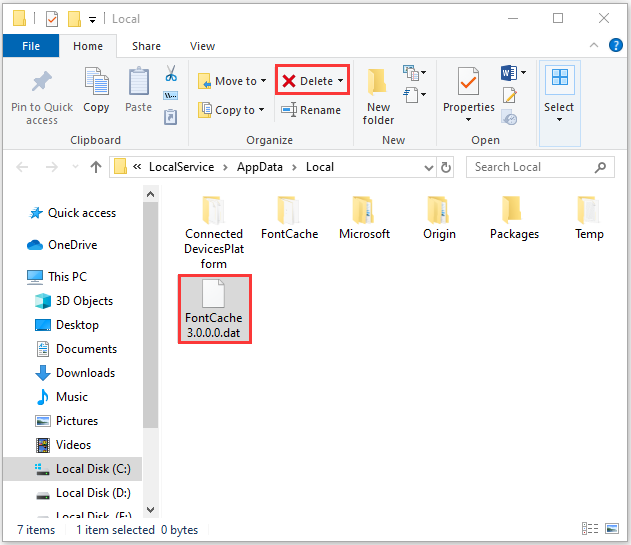
Then you can reboot your computer and check whether PresentationFontCache.exe high CPU usage has been solved. If it still appears, please move on to the next solution.
Solution 2: Disable Presentation Font Cache Service
As mentioned, PresentationFontCache.exe starts when WPF software is running. If you don’t use any WPF applications, you can stop the Presentation Font Cache service.
Step 1 : Open Run window, type services.msc , and then press Enter to access Service .
Step 2 : Scroll down to find Windows Presentation Foundation Font Cache 3.0.0.0 service. Then right-click it and select Properties .
Step 3 : In the pop-up window, select Disable for Startup type . Then click Stop , Apply and OK to disable the service and save the changes you have made.
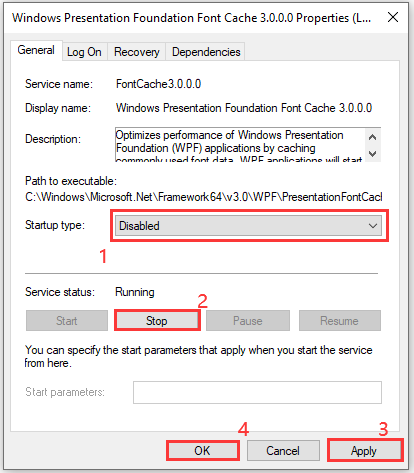
Once it’s done, the PresentationFontCache.exe high CPU usage issue will disappear.
Solution 3: Repair .NET Framework
Another way to fix PresentationFontCache.exe high CPU usage is to repair the .NET Framework, since they are associated.
Step 1 : Press Win + S to open Search utility. Type control in the search box and select Control Panel from the search results.
Step 2 : Select View by: Category and click Uninstall a program .
Step 3 : In the list of programs and features, select Microsoft .Net Framework of your version and click Change/Remove . In the pop-up window, click Repair and follow the onscreen instructions to finish the operation.
When problems with the .NET Framework, you should restart your computer and the PresentationFontCache.exe high CPU usage should have disappeared.
About The Author
Position: Columnist
User Comments :

What is PresentationFontCache.exe and Why is it Running?
If you’re browsing the running tasks on your Windows PC, you may notice a file called PresentationFontCache.exe and wonder why it’s running. We’ll explain what it does and how to make sure it’s malware-free.
If you’re looking at Task Manager on a Windows computer, you might see PresentationFontCache.exe running in the background. You might assume it has something to do with fonts. Is it a valid file? Could it be part of malware or a virus ? Great questions. Let’s review what PresentationFontCache.exe is and why it is running. We’ll also discuss whether you should be concerned.

What is PresentationFontCache.exe?
PresentationFontCache.exe is a helper for your computer when you use certain apps. The file is part the .NET Framework. What it does is load information about your computer’s fonts (the way letters and characters look). This way, when you use specific types of apps (like those made with Windows Presentation Foundation), everything works smoothly.
In simple terms, PresentationFontCache.exe is there to make sure fonts look good in certain apps you might use. The fonts in the cache can become corrupted, though. This might cause such apps to use a lot of CPU power. Often, you can fix this by restarting the associated service mentioned further below.
Normally, you find this file in C:\Windows\Microsoft.NET\Framework64\v3.0\WPF . This folder can be different. It all depends on which version of Windows you are running.

It also has a related Windows Service running. Depending on the version of the PresentationFontCache.exe file, the service could have another name. However, it will be similar to Windows Presentation Foundation Font Cache 3.0.0.0.

Is This File Safe?
The file is typically safe. After all, it is part of the Microsoft .NET Framework. Still, it’s crucial to be aware of potential security and performance concerns:
- Malware Impersonation: Malicious software can disguise itself using filenames that resemble legitimate system processes. This includes PresentationFontCache.exe. Always ensure that the process is located in the C:\Windows\Microsoft.NET\Framework64\v3.0\WPF directory. Later versions might change to 3.1 or 4.0 and so on. You should also make sure it’s digitally signed by Microsoft.
- Resource Usage: In some instances, you might notice PresentationFontCache.exe consuming a significant amount of system resources like CPU. Such behavior might suggest that some fonts in the cache are corrupted and require deletion. As mentioned earlier, a restart of the service Windows Presentation Foundation Font Cache 3.0.0.0 usually fixes it. If that doesn’t fix the high CPU usage you might have to delete a font cache file under C:\Windows\ServiceProfiles\LocalService\AppData\Local named FontCache 3.0.0.0.dat and then reboot the computer.
How to Check if the File is Correctly Digitally Signed?
As mentioned, you may need to verify that PresentationFontCache.exe is located in the C:\Windows\Microsoft.NET\Framework64\v3.0\WPF directory first. Depending on which Windows version you run, you might be able to right-click the file in Explorer and look at the Digital Signature tab.
However, that option isn’t always visible in later versions of Windows 11. The following method, using PowerShell, works on all Windows versions. No worries, it is a one-liner that you can easily copy and paste to run.
- Open PowerShell (no need to open it elevated)
Get-AuthenticodeSignature -FilePath C:\Windows\Microsoft.NET\Framework64\v3.0\WPF\PresentationFontCache.exe | Format-List

- Issuer: CN=Microsoft Windows Production PCA 2011, O=Microsoft Corporation, L=Redmond, S=Washington, C=US
- Status: Valid
- If the issuer is the above, that indicates Microsoft issued the signing certificate. Next, the Status should read as valid. Those parameters together ensure that you can trust this file.
Don’t Worry, PresentationFontCache.exe Is Usually Perfectly Legit
As discussed, PresentationFontCache.exe is normally a valid Microsoft Windows file. To be safe, just verify the file has the correct digital signature. Also, be sure it runs from the correct folder matching the path to the related Windows Service.
Your email address will not be published. Required fields are marked *
Save my name and email and send me emails as new comments are made to this post.

Recommended for you

This browser is no longer supported.
Upgrade to Microsoft Edge to take advantage of the latest features, security updates, and technical support.
Error message or high CPU utilization when running a WPF-based application
- 4 contributors
This article helps you resolve the problem where you receive a FileFormatException or ArgumentOutOfRangeException error message in a Windows Presentation Foundation (WPF)-based program when the WPF-based program processes text.
Applies to: Windows Presentation Foundation Original KB number: 937135
When you run a WPF-based application in the Microsoft .NET Framework 3.0, you may receive a FileFormatException error or an ArgumentOutofRangeException error. The error occurs when the WPF-based application starts to process text. For example, you may receive a FileFormatException error message that resembles the following:
file:///filepath/file_name file does not conform to the expected file format specification.
In this error message, file_name is typically the file name for a font. Additionally, the application consumes up to 100 percent CPU time.
When looking in Task Manager or other tools, PresentationFontCache.exe consumes 50% or more of available processor time.
This issue occurs if video drivers overwrite the data in the font cache that is stored in memory.
To resolve this issue, follow these steps:
Exit all WPF-based applications that are running on the computer.
Stop the Windows Presentation Foundation Font Cache 3.0.0.0 service. To stop the Windows Presentation Foundation Font Cache 3.0.0.0 service, use one of the following methods.
Method 1: Use Microsoft Management Console
- Click Start , click Run , type Services.msc , and then click OK .
- Right-click Windows Presentation Foundation Font Cache 3.0.0.0 , and then click Stop .
Method 2: Use the command prompt
- Click Start , click Run , type cmd , and then click OK .
- At the command prompt, type net stop "Windows Presentation Foundation Font Cache 3.0.0.0" , and then press ENTER .
Delete the old Fontcache3.0.0.0.dat file.
By default, the Fontcache3.0.0.0.dat file is located in the %windir%\ServiceProfiles\LocalService\AppData\Local folder in Windows Vista. By default, the Fontcache3.0.0.0.dat file is located in the %systemdrive%\Documents and Settings\LocalService\Local Settings\Application Data folder in Windows XP and in earlier versions of Windows.
Update the video card drivers. To do this, use one of the following methods.
Method 1: Use Windows Update Catalog
To update the video card drivers, check for updates in the Windows Update Catalog. For more information about how to download drivers from the Windows Update Catalog, see How to download updates that include drivers and hotfixes from the Windows Update Catalog .
Method 2: Download and then install the latest video card drivers
To download and install the latest video card drivers, contact the computer or the video hardware manufacturer.
More information
If the video card drivers overwrite the data in the font cache that is stored in memory, the corrupted data may be saved to the hard disk as a data file. Therefore, you may experience the issue that is described in the Symptoms section when another WPF-based application tries to read the corrupted data file.
After you update the video card drivers and after you delete the Fontcache3.0.0.0.dat file, a new font cache data file is created based on the new computer configuration. This new font cache data file is created when the Windows Presentation Foundation Font Cache 3.0.0.0 service is stopped. Typically, the new font cache data file is created when the computer is shut down or restarted.
Was this page helpful?
Coming soon: Throughout 2024 we will be phasing out GitHub Issues as the feedback mechanism for content and replacing it with a new feedback system. For more information see: https://aka.ms/ContentUserFeedback .
Submit and view feedback for
Additional resources
- Stack Overflow for Teams Where developers & technologists share private knowledge with coworkers
- Advertising & Talent Reach devs & technologists worldwide about your product, service or employer brand
- OverflowAI GenAI features for Teams
- OverflowAPI Train & fine-tune LLMs
- Labs The future of collective knowledge sharing
- About the company Visit the blog
Collectives™ on Stack Overflow
Find centralized, trusted content and collaborate around the technologies you use most.
Q&A for work
Connect and share knowledge within a single location that is structured and easy to search.
Get early access and see previews of new features.
WPF PresentationFontCache. What is this?
I have .Net 3.5 SP1 with developement done in WPF.
Whenver I run my WPF application I see a process named "PresentationFontCache" appears in my Process List (on Task Manager). The process, though appears harmless, actually resides in the memory even after the WPF application is closed. What is this process actually? What does it do?
So when I try to check the memory usage (by executing and closing the application numerous times) the process gives a feel that some memory is still in use. also I have observed that this process can turn nastily resource hungry (30% CPU usage and/or 100 MB memory usage under certain conditions!!!).
I located the windows service, named "Windows Presentation Foundation Font Cache 3.0.0.0", which is probably responsible for generating this process. This service claims that it optimizes performance of WPF applications by caching commonly used font data. WPF applications will start this service if it is not already running. It can be disabled, though doing so will degrade the performance of WPF applications..
But then why doesnt the windows service itself close the process after the WPF application is closed.
Or is it that this services actually caches the font information used for any WPF apps collectively so that next time any of the similar apps, when rerun, will use the cache without regenrating the fonts for the application? If so isnt that a type of data which cannot be garbage collected? Isnt that a probable cause leading to memory leak?
Please elight me.
- memory-leaks
- presentation
This service is designed to improve the performance of WPF applications and increase the amount of shared resources between WPF programs (or different instances of the same program). The source is available for it as part of the Reference Source Code Center , and some more information on WPF application performance in general can be found here .
There are isolated instances of where this service causes a problem, but for what it's doing I don't think that occasional CPU spikes and 100mb memory usage are problematic.
You can safely disable the service if you believe it is taking up too many resources, but you're better off profiling / measuring what effect that has on your application.
Your Answer
Reminder: Answers generated by artificial intelligence tools are not allowed on Stack Overflow. Learn more
Sign up or log in
Post as a guest.
Required, but never shown
By clicking “Post Your Answer”, you agree to our terms of service and acknowledge you have read our privacy policy .
Not the answer you're looking for? Browse other questions tagged wpf caching memory-leaks fonts presentation or ask your own question .
- The Overflow Blog
- This developer tool is 40 years old: can it be improved?
- Unpacking the 2024 Developer Survey results
- Featured on Meta
- We've made changes to our Terms of Service & Privacy Policy - July 2024
- Introducing an accessibility dashboard and some upcoming changes to display...
- Tag hover experiment wrap-up and next steps
Hot Network Questions
- cd 'old' 'new' with multiple "whole directory-name" substitutions
- Why do commercial airliners go around on hard touchdown?
- How to remove Incoming/Outgoing changes graph in VSCode?
- Word/phrase for avoiding a task because it has a lot of unknowns
- What's "unregulated baggage"?
- What 'technical grounds' did the Spanish supreme court invoke to not apply the amnesty to Puigdemont?
- Possible downsides of not dealing with the souls of the dead
- Reference for the proof that Möbius transformations extend to isometries of hyperbolic 3-space
- How different is Wittgenstein's Language game from Contextuality?
- Coupon Collector vs. Geometric Distribution: Catching All 150 Pokémon
- Can it be proven from pure logic that at least one thing exists?
- What purpose did the lower-right "Enter" key serve on the original Mac 128k keyboard?
- Why is my single speed bike incredibly hard to pedal
- What role can scrum master have/take when product owners differ from opinion?
- Can I say "he lived in silk" to mean he had a luxury life in which he was pampered with luxurious things?
- A finance broker made me the primary instead of a co signer
- What are those small notes below other ones?
- How does one find historic prices for goods?
- What is the anti-trust argument made by X Corp's recent lawsuit against advertisers that boycotted X/Twitter
- Is there a formal definition of an animal?
- Do academic researchers generally not worry about their work infringing on patents? Have there been cases where they wish they had?
- adding data to a CSV file for it to be read
- Who is sitting at the banker's left?
- Is there a pre-defined compiler macro for legacy Microsoft C 5.10 to get the compiler's name and version number?

- create new account
Search form
You are here, how to fix: disable presentationfontcache.exe (high cpu).
Infopackets Reader Teresa P. writes:
" Dear Dennis,
My computer has been acting terribly slow! I pressed CTRL + ALT + DEL to bring up Task Manager to see what was going on, and I have a task called presentationfontcache.exe that is eating 25% of my CPU. This is an older computer, and these days I need all the CPU processing power I can get - and this definitely isn't helping! Can you please tell me how I can disable presentationfontcache.exe in Windows 7? "
My response:
I have not had this problem before so I asked Teresa if she would like me to look at the issue more closely using my remote desktop service . She agreed and allowed me to connect, and sure enough - the task 'presentationfontcache.exe' was eating 25% of her CPU.
From what I've read online, the presentationfontcache.exe file is a service used for caching fonts, related to Windows Presentation Foundation (WPF) applications. I have never seen a WPF application (that I am aware of) in the last 30 years of my computing life - however, a from a bit more research, this service seems to be related to a lot of programming-related activities, including Microsoft Visual Studio. By default any application using WPF framework will enable the Windows Presentation Font Cache service, though it's my understanding this service can safely be disabled.
After a bit more digging online, I came across some instructions that will help fix the presentationfontcache.exe from eating all the CPU, plus other instructions that explained how to disable it entirely. Unfortunately neither of the sites I visited explained how to do this clearly (for the average Joe user); as such, I've decided to completely rewrite the instructions and streamline the process to minimize the amount of steps needed - plus I'll explain how to do it in simple English.
- First, you will need to open up an administrative command prompt. To do so: click Start, then type in "cmd" (no quotes); wait for "CMD.EXE" or "Command Prompt" to appear in the list, then right click it and select "Run as Administrator".
- The commands below will clear out the Font Cache folder, set the Windows Presentation Foundation service to manual, then restart the service. To do so: highlight the text below using your mouse: c: cd C:\Windows\ServiceProfiles\LocalService\AppData\Local\ mkdir temp move font*.dat temp REG add "HKLM\SYSTEM\CurrentControlSet\services\FontCache3.0.0.0" /v Start /t REG_DWORD /d 3 /f net stop FontCache3.0.0.0 net start FontCache3.0.0.0 echo this is a dummy line
- Right click over top of the highlighted text above, then select "Copy" from the dialogue menu. Next, go to the administrative command prompt you opened up in Step #1 and then right click in the middle of the window and select "Paste" from the dialogue menu. The text you copied in Step #2 should now be output to the command line.
- Now, check Task Manager to make sure presentationfontcache.exe isn't eating 25, 50, or 100% of your CPU. To do so, press CTRL + ALT + DEL on the keyboard; Task Manager will appear automatically in Windows 7 and earlier - however, for Windows 8 and 10 users, you will need to click the "Task Manager" link in order to run Task Manager after pressing CTRL + ALT + DEL on the keyboard. Once Task Manager is running, go to the "Processes" tab in Windows 7 and earlier (the "Details" tab in Windows 8 and later), and look to see if you can find the presentationfontcache.exe program and see if the CPU usage is still running rampant. If it is, then proceed to Step #5.
- ONLY do the following steps if presentationfontcache.exe is still eating your CPU. The following steps will stop the Windows Presentation Foundation service and disable it permanently (though, this can easily be reversed). To do so, use your mouse to highlight the text below: net stop FontCache3.0.0.0 REG add "HKLM\SYSTEM\CurrentControlSet\services\FontCache3.0.0.0" /v Start /t REG_DWORD /d 4 /f echo this is a dummy line
- Right click over top of the highlighted text above, then select "Copy" from the dialogue menu. Next, go to the administrative command prompt you opened up in Step #1 and then right click in the middle of the window and select "Paste" from the dialogue menu. The text you copied in Step #5 should now be output to the command line.
At this point, you should not see presentationfontcache.exe running in task manager, and your CPU should be running a lot more smoothly. If for some reason the presentationfontcache.exe is still running, do a reboot and that should definitely prevent it from running again.
Note that any program which relies on the Windows Presentation Foundation service may run slower, because the fonts are being cached. If you don't know which program that may be, I would not worry about it too much as the majority of programs I came across were for programming purposes.
I hope that helps!

Additional 1-on-1 Support: From Dennis
If all of this is over your head, or if you need help disabling the presentationfontcache.exe - or any program for that matter which may be out of control and eating your CPU, I can help using my remote desktop support service . Simply contact me briefly describing your problem and I will get back to you as soon as possible.
Got a Computer Question or Problem? Ask Dennis!
I need more computer questions. If you have a computer question -- or even a computer problem that needs fixing -- please email me with your question so that I can write more articles like this one. I can't promise I'll respond to all the messages I receive (depending on the volume), but I'll do my best.
About the author: Dennis Faas is the owner and operator of Infopackets.com. With over 30 years of computing experience, Dennis' areas of expertise are a broad range and include PC hardware, Microsoft Windows, Linux, network administration, and virtualization. Dennis holds a Bachelors degree in Computer Science (1999) and has authored 6 books on the topics of MS Windows and PC Security. If you like the advice you received on this page, please up-vote / Like this page and share it with friends. For technical support inquiries, Dennis can be reached via Live chat online this site using the Zopim Chat service (currently located at the bottom left of the screen); optionally, you can contact Dennis through the website contact form .
- Log in or register to post comments
Similar Problems
I have experienced similar problems with my HP laptop running Win10. I did not have these problems until the 1607 upgrade.
It all started in August with 100% disk usage caused by HPSupportSolutionsFrameworkService.exe. Shutting down the laptop or rebooting did not clear the problem. The service needed to be terminated using Process Explorer.
Later in September, WmUpdate caused svchost to run continuously at 12% CPU useage, As before, Process Explored fixed the problem.
Later in October, MSMPEng.exe ran continuously at 12% CPU useage. Again Process explored did the trick.
Now about every two weeks HPSupportSolutionsFrameworkService.exe acts-up with 25% CPU usage. This time I can double-click / run HP Support Assistant, immediately shut down the program and the problem clears.
I hope the new Win10 upgrade in March will fix this and other nuisance bugs with the USB and Wi-Fi. My other choice is to try a clean install with the latest “save data” option. Do you have any comments about this latest download?
How to Fix: Disable Presentationfontcache.exe
Worked great - much thanks!
Most popular articles
- Which Processor is Better: Intel or AMD? - Explained
- How to Prevent Ransomware in 2018 - 10 Steps
- 5 Best Anti Ransomware Software Free
- How to Fix: Computer / Network Infected with Ransomware (10 Steps)
- How to Fix: Your Computer is Infected, Call This Number (Scam)
- Scammed by Informatico Experts? Here's What to Do
- Scammed by Smart PC Experts? Here's What to Do
- Scammed by Right PC Experts? Here's What to Do
- Scammed by PC / Web Network Experts? Here's What to Do
- How to Fix: Windows Update Won't Update
- Explained: Do I need a VPN? Are VPNs Safe for Online Banking?
- Explained: VPN vs Proxy; What's the Difference?
- Explained: Difference Between VPN Server and VPN (Service)
- Forgot Password? How to: Reset Any Password: Windows Vista, 7, 8, 10
- How to: Use a Firewall to Block Full Screen Ads on Android
- Explained: Absolute Best way to Limit Data on Android
- Explained: Difference Between Dark Web, Deep Net, Darknet and More
- Explained: If I Reset Windows 10 will it Remove Malware?

We are BBB Accredited

We are BBB accredited (A+ rating), celebrating 21 years of excellence! Click to view our rating on the BBB .
Navigation Menu
Search code, repositories, users, issues, pull requests..., provide feedback.
We read every piece of feedback, and take your input very seriously.
Saved searches
Use saved searches to filter your results more quickly.
To see all available qualifiers, see our documentation .
- Notifications You must be signed in to change notification settings
Have a question about this project? Sign up for a free GitHub account to open an issue and contact its maintainers and the community.
By clicking “Sign up for GitHub”, you agree to our terms of service and privacy statement . We’ll occasionally send you account related emails.
Already on GitHub? Sign in to your account
PresentationFontCach.exe using large amount of CPU #8732
vsfeedback commented Jan 25, 2024
| . (private comment, text removed) (no solutions) |
| The text was updated successfully, but these errors were encountered: |
miloush commented Jan 25, 2024
| That service is not related to Visual Studio. It can be disabled in Services. |
Sorry, something went wrong.
lindexi commented Jan 26, 2024
| Can I know the dotnet core version of wpf will still use this PresentationFontCache Services? |
miloush commented Jan 26, 2024
| No. Since .NET Framework 4.0 switched from its own text rendering stack to DWrite, DWrite is in charge of the cache (that service is now called ). The service is only started when running WPF 3.5 app or earlier. |
- 👍 1 reaction
lindexi commented Jan 26, 2024 • edited Loading
| So, disabling service is safe for dotnet core versions of wpf applications. |
| Disabling the WPF cache service has always been safe as far as I remember, it would just have performance impact caused by, well, not having a font cache. By what the report is suggesting, such impact might be worth exchanging their current experience. |
No branches or pull requests

- Forums New posts Search forums
- What's new New posts Latest activity
- Members Current visitors
- Dialing gaming up a notch — AMD Ryzen 5 9600X and Ryzen 7 9700X Review: Zen 5 brings stellar gaming performance
PresentationFontCache.exe. How to stop it.
- Thread starter oops2001
- Start date Feb 14, 2011
Distinguished
- Feb 14, 2011
Hi I have found out that PresentationFontCache.exe is using 50 % of CPU usage all the time. I really want to stop it.. I have disabled the .Net framework 4 etc from the services.msc etc and still comes up. I dnt want any answers with how important it is. If you know how to stop it..please let me know. thankyou.
Found out this site about the PresentationFontCache.exe and what does it do... Check here... http://www.processlibrary.com/directory/files/presentationfontcache/222489/ There is prolly as it suggests a problem with the installation of .Net framework 4.. But thats a guess...
- Feb 7, 2012
- Jun 28, 2012
AudioGuy : So, how did you disable it? Go to control panel, Administrative Tools, then Services, and find that service (Windows Presentation Foundation Font Cache 3.0.0.0). Double-click it to open its Properties dialog, and change the "Startup Type" to disabled.
girish Plugin
- Aug 6, 2015
The Current Version Plugin Windows Presentation Foundation is a plugin of Firefox and it has been distributed through a WPF program that is the windows presentation foundation. It is an another amazing plugin for Firefox that magnify your video presentation quality.The windows presentation framework is updated and advanced version of the earlier graphic systems and image system called Direct X, this was released in the operating system of windows previously.
TRENDING THREADS
- Started by Admin
- Wednesday at 9:05 AM
- Replies: 245
- Saturday at 10:05 AM
- Replies: 285
- Yesterday at 8:30 AM
- Replies: 35
- Jul 28, 2024
- Replies: 259
- Yesterday at 9:20 AM
- Replies: 21
- Jul 22, 2024
- Replies: 254
- Aug 1, 2024
- Replies: 153
Latest posts
- Latest: CountMike
- 21 minutes ago
- 39 minutes ago
- Latest: Notary_Worker_5544
- 42 minutes ago
- 47 minutes ago
- 58 minutes ago
- Latest: NUC4BREAKFAST
- 59 minutes ago
- Today at 2:22 AM
Moderators online
Share this page

- Advertising
- Cookies Policies
- Term & Conditions
What is PresentationFontCache.exe?
The genuine PresentationFontCache.exe file is a software component of Microsoft .NET Framework by Microsoft Corporation . "PresentationFontCache.exe" is by Microsoft Corporation, a Windows service from the Windows Presentation Foundation (WPF), the graphical subsystem of version 3.0 of the Windows .NET Framework. The WPF has been an essential component of Windows since Vista. Although the subfolder "C:\Windows\Microsoft.NET\Framework" may have multiple version subfolders, only "…\Framework\v3.0\WPF" contains this program, accompanied by "PresentationFontCache.exe.config". This program has no visible window. The first WPF program to start after rebooting, (which can involve substantial overhead ), once running it improves performance of applications using WPF by caching the system fonts. Frequent complaints about its elevated CPU usage can sometimes be addressed by stopping the service , deleting the file "Windows\ServiceProfiles\LocalService\AppData\Local\FontCache4.0.0.0.dat" and restarting it. However, it can cause high storage consumption by creating 8MB "per-user" cache files; high user volume on a server may create more than 50GB of these. Founded in 1975, today Microsoft is the world's largest software producer by revenue.
PresentationFontCache stands for Windows Presentation Foundation Font Cache Service
The .exe extension on a filename indicates an exe cutable file. Executable files may, in some cases, harm your computer. Therefore, please read below to decide for yourself whether the PresentationFontCache.exe on your computer is a Trojan that you should remove, or whether it is a file belonging to the Windows operating system or to a trusted application.
Click to Run a Free Scan for PresentationFontCache.exe related errors
PresentationFontCache.exe file information

The process known as Windows Presentation Foundation Font Cache (version 3.0.0.0) or Windows Presentation Foundation-Schriftartcache (version 3.0.0.0) belongs to software Microsoft .NET Framework or Windows Presentation Foundation Font Cache by Microsoft (www.microsoft.com).
Recommended: Identify PresentationFontCache.exe related errors
If PresentationFontCache.exe is located in a subfolder of C:\, the security rating is 36% dangerous . The file size is 598,528 bytes. The program has a visible window. The process starts when Windows starts (see Registry key: Run ). The file is not a Windows system file. The file is a file with no information about its developer. PresentationFontCache.exe is able to record keyboard and mouse inputs.
Important: Some malware camouflages itself as PresentationFontCache.exe, particularly when located in the C:\Windows or C:\Windows\System32 folder, for example ML.Attribute.HighConfidence (detected by Symantec), and HEUR:Trojan-Spy.MSIL.Stealer.gen (detected by Kaspersky). Therefore, you should check the PresentationFontCache.exe process on your PC to see if it is a threat. We recommend Security Task Manager for verifying your computer's security. This was one of the Top Download Picks of The Washington Post and PC World .
User Comments
Summary: Average user rating of PresentationFontCache.exe: based on 54 votes with 28 user comments. 16 users think PresentationFontCache.exe is essential for Windows or an installed application. 8 users think it's probably harmless. 13 users think it's neither essential nor dangerous. 13 users suspect danger. 4 users think PresentationFontCache.exe is dangerous and recommend removing it. 4 users don't grade PresentationFontCache.exe ("not sure about it").
| : | |
| : | |
| : | |
| : | |
Best practices for resolving PresentationFontCache issues
A clean and tidy computer is the key requirement for avoiding problems with PresentationFontCache. This means running a scan for malware, cleaning your hard drive using 1 cleanmgr and 2 sfc /scannow , 3 uninstalling programs that you no longer need, checking for Autostart programs (using 4 msconfig ) and enabling Windows' 5 Automatic Update . Always remember to perform periodic backups, or at least to set restore points.
Should you experience an actual problem, try to recall the last thing you did, or the last thing you installed before the problem appeared for the first time. Use the 6 resmon command to identify the processes that are causing your problem. Even for serious problems, rather than reinstalling Windows, you are better off repairing of your installation or, for Windows 8 and later versions, executing the 7 DISM.exe /Online /Cleanup-image /Restorehealth command. This allows you to repair the operating system without losing data.
To help you analyze the PresentationFontCache.exe process on your computer, the following programs have proven to be helpful: A Security Task Manager displays all running Windows tasks, including embedded hidden processes, such as keyboard and browser monitoring or Autostart entries. A unique security risk rating indicates the likelihood of the process being potential spyware, malware or a Trojan. B Malwarebytes Anti-Malware detects and removes sleeping spyware, adware, Trojans, keyloggers, malware and trackers from your hard drive.
Other processes
guardmailru.exe runsw.exe fontdrvhost.exe PresentationFontCache.exe shellexperiencehost.exe hxtsr.exe wsappservice.exe wpdshserviceobj.dll wrtmon.exe switchboard.exe ensserver.exe [all]
Get the Reddit app
The Fallout Network's Subreddit for everything Fallout 4 . From builds and Settlements, to game-play and mods, get your Fallout 4 experience here!
PresentationFontCache.exe and FO4
Simple. FontCache is using 20-30% of CPU usage. Disabling the exe causes FO4 to randomly crash.
I've rebuilt the font cache in a few different ways only to re-enable the font cache and still crash.
I'm running a few mods but from what I've seen anything that uses the FontCache causes it to use 20-30% CPU usuage. I'd be content just disabling it but when disabled crashes happen suddenly, and without warning.
I thought I had a work around by just ending the program from task once the game was loaded, once the FontCache actually starts up again I can tell in certain areas my FPS dip. Unfortunately, it can still result in a random crash.
Not sure if anyone is familiar enough with PresentationFontCache or anyway to diagnose what font data could be causing the issue and potentially fix the font file itself.
By continuing, you agree to our User Agreement and acknowledge that you understand the Privacy Policy .
Enter the 6-digit code from your authenticator app
You’ve set up two-factor authentication for this account.
Enter a 6-digit backup code
Create your username and password.
Reddit is anonymous, so your username is what you’ll go by here. Choose wisely—because once you get a name, you can’t change it.
Reset your password
Enter your email address or username and we’ll send you a link to reset your password
Check your inbox
An email with a link to reset your password was sent to the email address associated with your account
Choose a Reddit account to continue

COMMENTS
The main purpose of the Presentation Font Cache is to load the font glyphs in the memory so that all the WPF (Windows Presentation Foundation) applications can use these fonts. So, whenever you use a Windows Presentation Foundation application, the PresentationFontCache.exe is initiated so that the font's information is available for the WPF app.
If you see PresentationFontCache.exe consuming high CPU and Memory usage in the Task Manager of your Windows 11/10 computer then see this post.
Learn why the Windows Presentation Foundation Font Cache process is running in Task Manager and its purpose.
Does your computer slow down due to PresentationFontCache.exe high CPU usage? What is PresentationFontCache.exe and how to fix the issue? Here is the answer.
Locate Windows Presentation Foundation service right click on the same and Disable the service. Method 2: Try these steps and check if it works: a. Click on Start click on my computer. b. Go to C:\Windows\ServiceProfiles\LocalService\AppData\Local\ delete all Font*.dat and restart the computer. You may also refer to the thread with similar ...
PresentationFontCache.exe is a helper for your computer when you use certain apps. The file is part the .NET Framework. What it does is load information about your computer's fonts (the way ...
Presentationfontcache.exe constantly using all of cpu This program starts up a minute or so after switching on lap top and uses all my CPU. I can stop it running by selecting "Close Process" in the Resource manager,via Task manager.but it starts up again on switch on.
After you update the video card drivers and after you delete the Fontcache3.0.0.0.dat file, a new font cache data file is created based on the new computer configuration. This new font cache data file is created when the Windows Presentation Foundation Font Cache 3.0.0.0 service is stopped.
PresentationFontCache.exe & Windows Presentation Foundation My computer uses a lot of my CPU due to something called PresentationFontCache.exe . What exactly is this? I saw another question like mine & one of the replies was to disable it UNLESS I used Windows Presentation Foundation (WPF) applications.
I located the windows service, named "Windows Presentation Foundation Font Cache 3.0.0.0", which is probably responsible for generating this process. This service claims that it optimizes performance of WPF applications by caching commonly used font data.
How to Fix: Disable Presentationfontcache.exe (High CPU) First, you will need to open up an administrative command prompt. To do so: click Start, then type in "cmd" (no quotes); wait for "CMD.EXE" or "Command Prompt" to appear in the list, then right click it and select "Run as Administrator". The commands below will clear out the Font Cache ...
The Windows Presentation Foundation Font Cache 3.0.0.0 service (PresentationFontCache.exe) constantly is using a large portion of my CPU. Even when I reboot, it comes back.
Presentation font cache.exe is hoging 100% CPU? How to fix it? Thank you for your time
Thanks xpsng But I already have found out that disabling Windows Presentation Foundation Font Cache 3.0.0.0 service stops it and CPU usage is normal now . So, how did you disable it?
What is "Presentation Font Cache"? And why is it using 60% of my CPU? :\ I don't want to delete it in case it's important, but when the process has "60" in the CPU column, that worries me. I don't even know what it's doing.
PresentationFontCache stands for Windows Presentation Foundation Font Cache Service The .exe extension on a filename indicates an exe cutable file. Executable files may, in some cases, harm your computer. Therefore, please read below to decide for yourself whether the PresentationFontCache.exe on your computer is a Trojan that you should remove, or whether it is a file belonging to the Windows ...
PresentationFontCache.exe uses 50%+ of my CPU and therefore my 64 bit Windows 7 system runs even slower than it did with Vista. Is there a fix other than killing it every time I boot up? Go to C:\Windows\ServiceProfiles\LocalService\AppData\Local\ ,delete all Font*.dat and reboot it.
Model of your computer - For example: "HP Spectre X360 14-EA0023DX". Your Windows and device specifications - You can find them by going to go to Settings > "System" > "About". What troubleshooting steps you have performed - Even sharing little things you tried (like rebooting) can help us find a better solution!
Presentation Font Cache is using a lot of resources, it has something to do with the corrupt font in the cache Once done, visit this link and perform a cleanboot.
PresentationFontCache.exe and FO4. Simple. FontCache is using 20-30% of CPU usage. Disabling the exe causes FO4 to randomly crash. I've rebuilt the font cache in a few different ways only to re-enable the font cache and still crash. I'm running a few mods but from what I've seen anything that uses the FontCache causes it to use 20-30% CPU ...